|
You may create a
contact method for a contact by clicking on the
button to the right of the contact method box,
the button will have a mobile phone and "@"
icon. This is the same for both the
account manager screen and the contact
maintenance screen. When selecting this
button the Contact Method maintenance screen
will launch (Below).
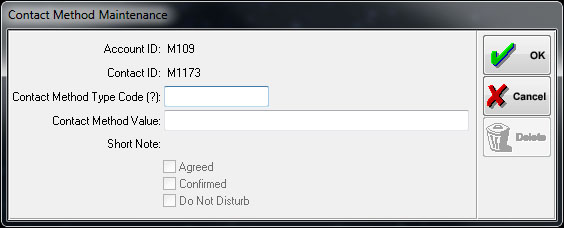
Right click in
the "Contact Method Type Code (?)" box and
select the desired type from the browse.
There are three standard
contact method types in ascent; Landline
(LND), Mobile (MOB) and Email (EML). More
codes may be added by your system administrator.
Next enter the value in the "Contact Method
Value" box, this will be a mobile number if you
have chosen a mobile contact method type and
similarly an email address if you have selected
an email contact method type.
A note can be added in the "Short Note" box this
could be a note stating that this number is the
contacts parents house or maybe a lawyers number
etc.
Finally you may select from the following three
boxes the status of this contact method, if it
is an Agreed form of contact, a confirmed form
of contact or a contact that has not to be used.
You may leave the boxes unchecked if there is no
preference here.
Click "OK" to save the record. |