|
Contents Page
|
| Viewing the Profile Details |
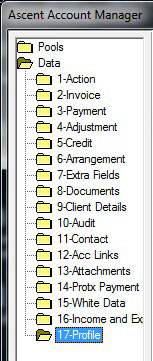 |
You can view the
profile details on an account by selecting the
Profile
folder in the left hand frame of the Account
Manager Screen.
The details of any profile entries applied to the
account will display in the bottom frame as
shown below. The profile details can be sorted by
clicking on the column headers. |
|
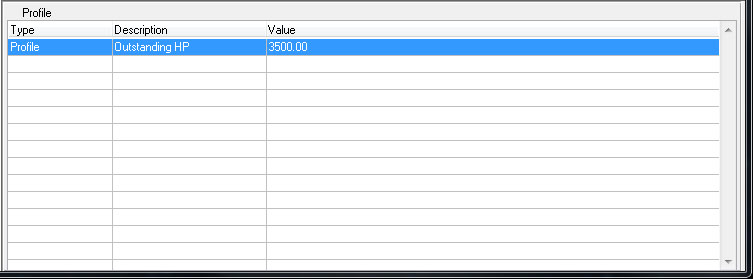 |
|
|
|
| |
| Creating an Profile Detail |
The Profile screen can be launched by double
clicking on the item in the browse you wish to
add a value to. You may leave this screen
at any time by clicking the "CANCEL" button.
The type of profile you have
chosen will display above the "Value" box.
Simply enter the value for this in the "Value"
box.
Click on the "OK" button to save your changes. |
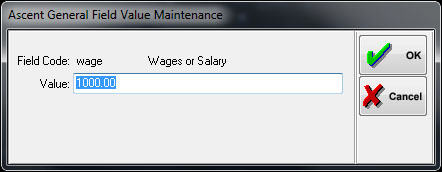 |
|
|
|
| |
| Updating / Deleting an
Account Link |
| You may update a profile value by double clicking on the
profile value displayed on the Account Manager Screen. Only the "Value"
field is editable in the update mode. Click on the
"OK" button to save your changes. |
|
Contents Page
|